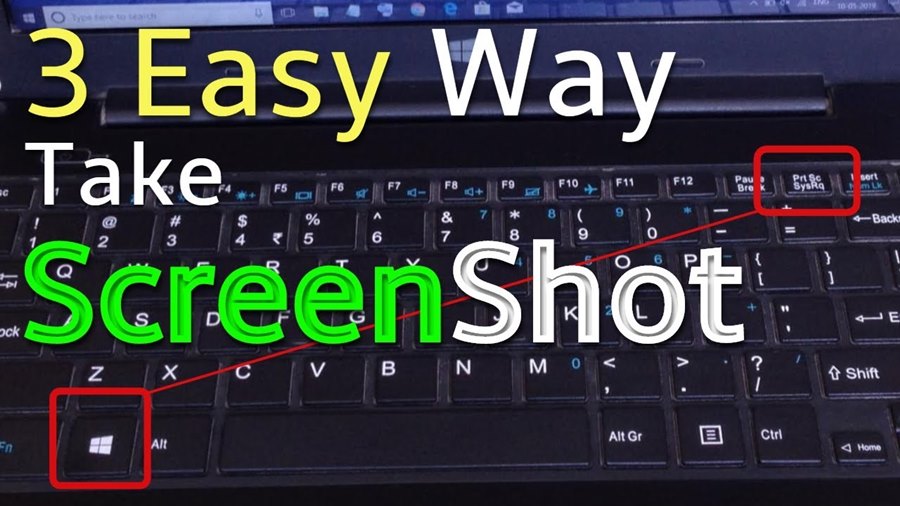There are different ways to take a screenshot on a laptop, depending on the operating system. For Windows 10, you can use the Snipping Tool or press the Windows key + Shift + S. For macOS, you can use the built-in Grab app or press Command + Shift + 3.
To take a screenshot using the Snipping Tool:
- Open the Snipping Tool by searching for it in the Start Menu.
- Click and hold on the area you want to screenshot, then release to create a snip.
- The screenshot will appear in a new window where you can save it as an image file.
To take a screenshot using keyboard shortcuts:
Although taking a screenshot using the Print Screen button has been around for a while, Windows 10 offers more advanced options through the Snipping Tool and keyboard shortcuts.
To take a screenshot using keyboard shortcuts, simply press the Windows key + Shift + S. This will bring up the Snipping Tool where you can select the type of screenshot you want to take.
You can also use the built-in Game Bar in Windows 10 to take screenshots of your games. To do this, open the game you want to capture and press the Windows key + G. This will bring up the Game Bar, which you can then use to take screenshots or record video of your gameplay.
Tips and tricks for taking screenshot on laptop
Whether you’re trying to show off your high score in a game, or you need to grab an image for work, taking a screenshot is essential for many tasks. While some devices make taking a screenshot easy, others can be more tricky. Here are some tips and tricks for taking amazing screenshots on any device.
To take a screenshot on an iPhone or iPad, simply press the power button and home button at the same time. The screen will flash white and you’ll hear a camera shutter sound, indicating that the screenshot has been taken. The image will be saved in your photos app.
For Android devices, the process can vary depending on your phone or tablet model. Most newer devices running Android 4.0 or higher will let you take a screenshot by pressing the power button and volume down button at the same time.
Conclusion
Taking a screenshot on your laptop is a very easy process. Whether you use keyboard shortcuts or the Snipping Tool, it only takes a few seconds to capture whatever image you need. So the next time you need to take a screenshot, don’t hesitate to try it out for yourself!